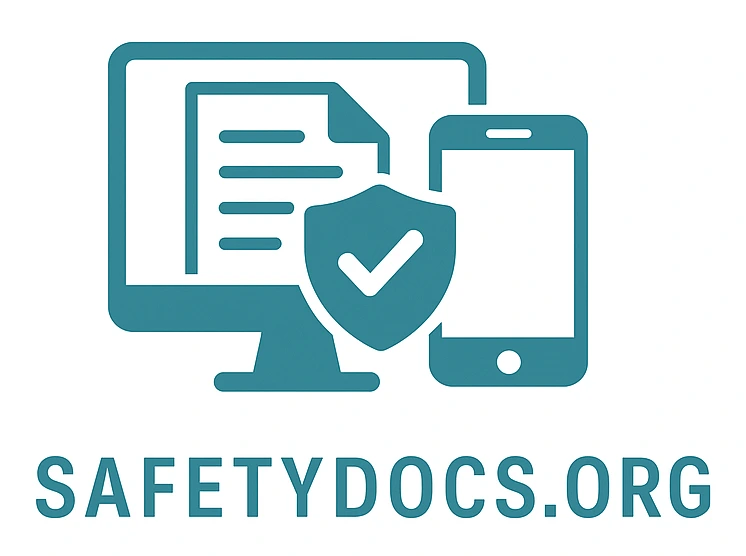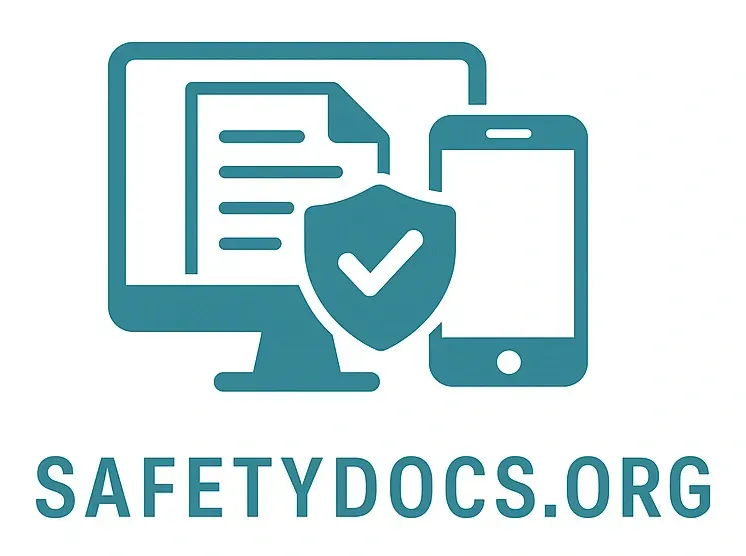Using Search
Using Search in Safetydocs.org
Safetydocs.org includes a powerful, intelligent search system to help you locate the right document or section — fast. Whether you're preparing for an event or responding to a live incident, search helps you cut through complexity and access critical content instantly.
This guide explains how to:
Use global vs local search
Apply filters and syntax
Understand permissions and visibility
Types of Search
| Search Type | Where It's Used | What It Does |
|---|---|---|
| Global Search | Top header bar (available everywhere) | Searches across all shelves, books, chapters, and pages you have access to |
| Book Search | Within a specific book view | Searches only the contents of that book |
| Chapter Search | Within a chapter view (if enabled) | Searches only pages in that chapter |
What Search Looks At
Search will match results from the following:
| Searchable Field | Matched Content |
|---|---|
| Book titles | Full or partial book names |
| Chapter titles | Chapter names within books |
| Page titles | Names of individual documents/pages |
| Page content | Full body text of the page |
| Descriptions | Any short summaries or descriptions of books, chapters, or pages |
Search Filters and Syntax
To help narrow results or increase precision, Safetydocs.org supports the following filters and operators:
| Syntax | Description |
|---|---|
| "fire drill" | Searches for an exact phrase (“fire drill” only, not fire or drill separately) |
| title:evacuation | Searches only within page, chapter, or book titles for “evacuation” |
| book:"Event Safety Plan" | Searches only within the specified book |
| updated:>2024-12-01 | Finds pages updated after a certain date |
| updated:<2025-01-01 | Finds pages updated before a certain date |
| chapter:"Medical Response" | Searches only within a chapter titled "Medical Response" |
| content:defibrillator | Forces search to match only inside page body text |
Note: Filters can be combined for more advanced queries. Example:
bash
CopyEdit
book:"Main Stage Emergency" title:"evacuation" updated:>2025-01-01
This will find pages with “evacuation” in the title inside the “Main Stage Emergency” book that were updated after 1st January 2025.
Permissions and Search Visibility
Search results are permission-aware:
Users only see results from documents they are allowed to view.
Restricted or admin-only pages will not appear in global or local search unless the user has the correct role and content access.
This ensures sensitive or internal-only material is kept secure — while still enabling full-speed search for authorised staff.
Mobile Search
Search works seamlessly on all devices:
Use the same global search bar on mobile browsers and the Safetydocs.org mobile app.
Results update live as you type.
Tap any result to jump straight to the content you need — perfect for use during a live event or emergency.
Examples
Here are some useful real-world examples for events:
| Query | What it finds |
|---|---|
| "action plan" | Exact-match for the phrase “action plan” in any document |
| title:lockdown | Pages or documents titled “lockdown” |
| book:"Medical Team" | Content only within the “Medical Team” book |
| updated:>2025-05-01 | Recently updated safety docs |
| chapter:"Fire Safety" | Pages inside the “Fire Safety” chapter |
Search Tips
Start typing keywords — results show live below the bar.
Hit Enter to access the full results page, including titles and snippets.
Use quotation marks (" ") for exact phrases.
Combine filters for specific targeting.
On mobile, pull down or tap the search icon to start instantly.
Create. Sync. Share. Comply.
Safetydocs.org — because finding the right safety info shouldn't take more than a second.
Assistance Hours
Mon – Fri 8-6
Sat - Sun 9-5
Conect Ltd 483 Green Lanes, London, N13 4BS