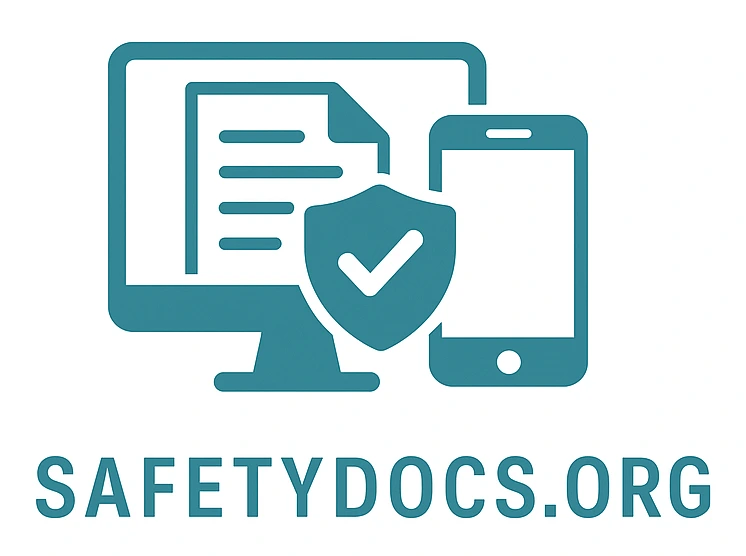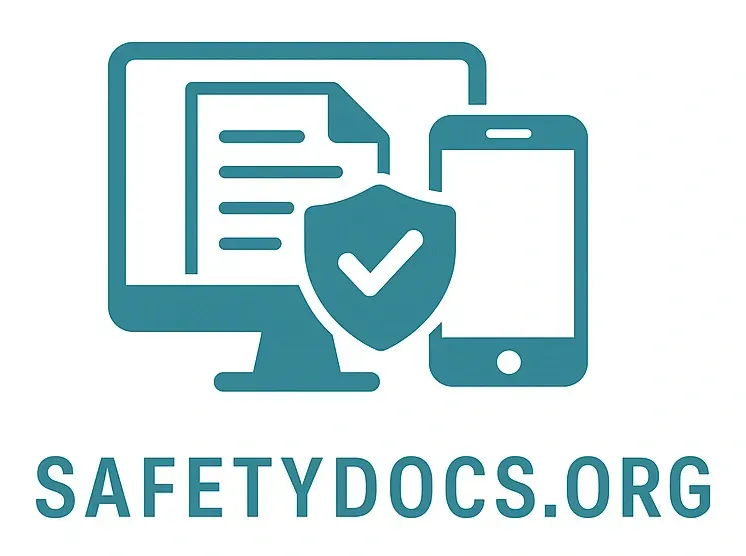Exporting & Importing Safety Documents
Easily Import Safety Documents to Streamline Your Workflow
Exporting & Importing Safety Documents
Safetydocs.org gives you complete control over your documentation — whether you're sharing with external partners, generating hard copies, or importing pre-existing material.
You can export or import safety documents in a range of formats. While these tools are not designed for system backups, they’re ideal for external sharing, offline access, or transferring documentation between teams.
Exporting Documents
If your user role includes “Export content” permissions, you can export any book, chapter, or page in multiple formats:
Web File (.html)
• Opens in any browser
•Embedded images where possible
• Best visual match to what you see on Safetydocs.org
PDF (.pdf)
• Standard document format for sharing
• Layout may differ slightly from what appears online
Plain Text (.txt)
•Text-only format for simplicity or archiving
Markdown (.md)
• Ideal for developers or markdown-friendly platforms
• If the original page was written using markdown, it will export in its native form
• Otherwise, HTML content will be converted where possible
Portable ZIP (.zip)
• Compressed archive containing your documents and attachments
• Can be imported back into Safetydocs.org using the import tool
You can also use your browser's Print to PDF function for a quick export. Safetydocs pages are styled for clean printing, giving you another option for offline distribution or printed handouts.
Developer Access
For technical users, many export formats are also available via the Safetydocs.org API, making it easy to integrate document delivery into custom workflows.
Importing Documents
Have content you'd like to bring into Safetydocs.org?
If you have “Import content” permissions, you can upload Portable ZIP files created from Safetydocs.org (or compatible sources) using the Import tool:
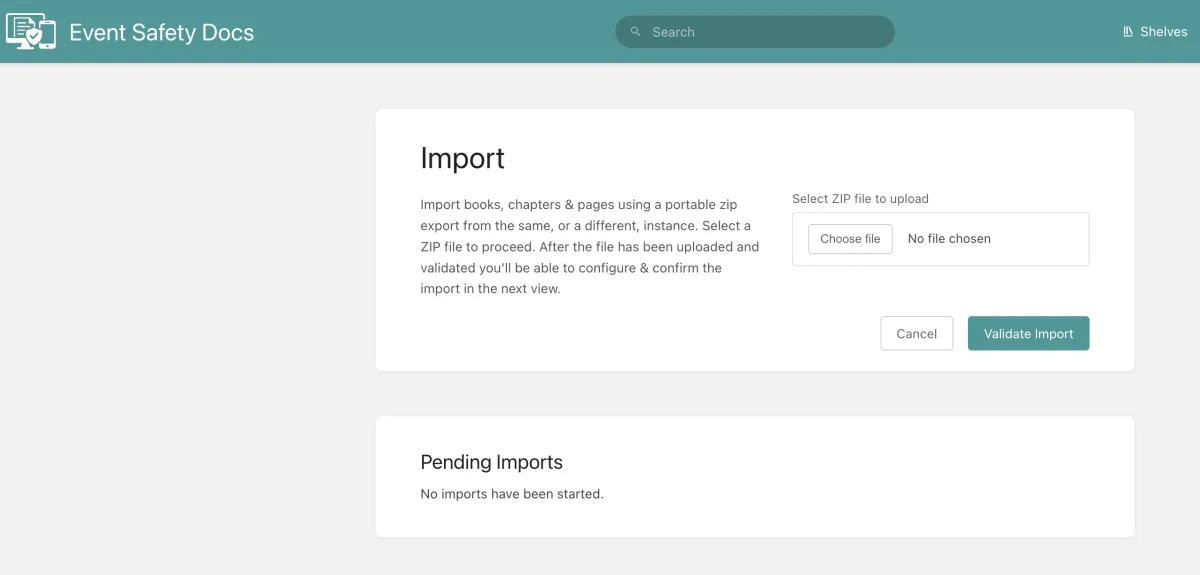
Go to the main Books view and select “Import”, or visit the /import page directly.
Upload your ZIP file.
Review the preview of what will be imported.
Confirm — and your documents will appear within your instance, ready to edit or reorganise.
Any previous “Pending Imports” will be visible on this screen too, allowing you to resume incomplete uploads.
Note: Once imported, the original ZIP file is deleted for security and storage efficiency.
Assistance Hours
Mon – Fri 8-6
Sat - Sun 9-5
Conect Ltd 483 Green Lanes, London, N13 4BS