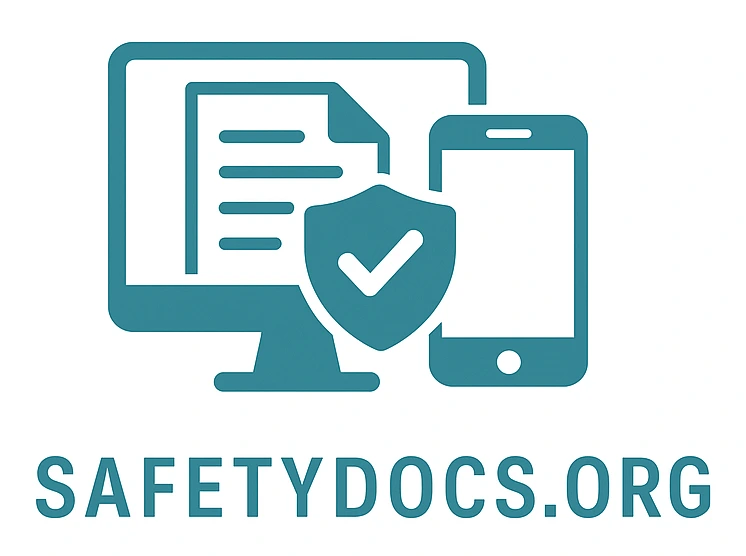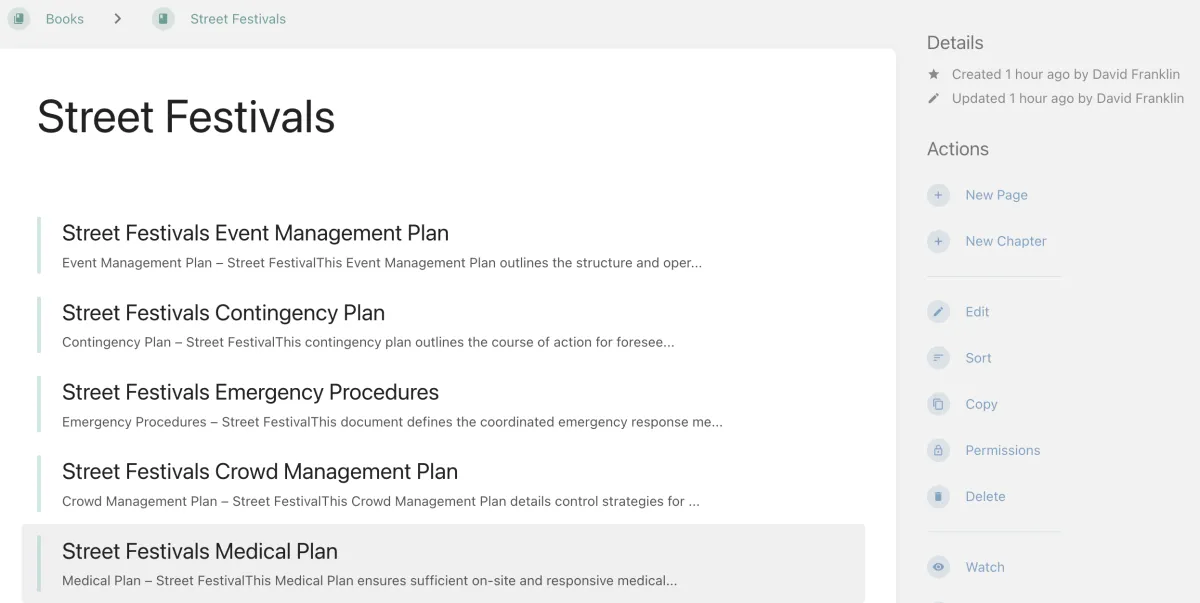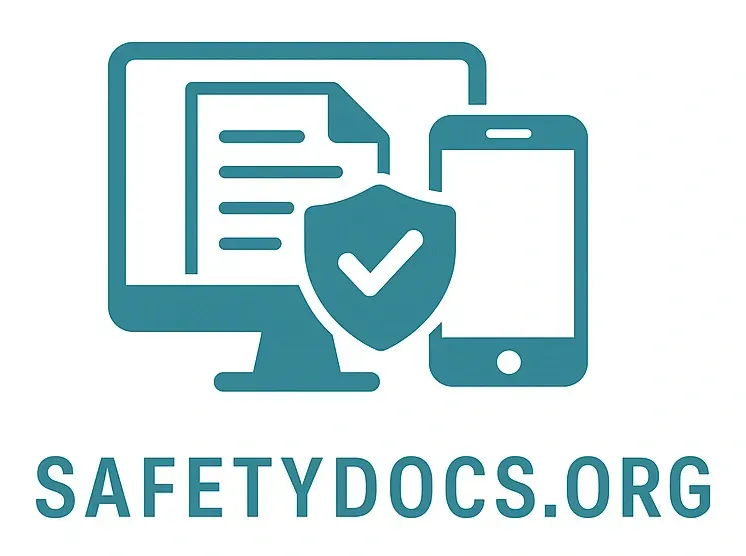Safety Docs Alerts
Managing Safety Docs Alerts
Safety Docs can send you or team members important alerts, each user has to set their own preferences. If you have trained your team to be alert to incoming changes or live situation events its essential they login to set this up.
Logging into the Safety Docs site on a computer will give you more functions, team members just using mobile devices will not see the “watch” icon.
1. Login to your site and click your profile picture in the top right
2. Click my account
3. If your admin has granted you the “Receive & Manage Notifications” you will see on the right hand side the “Notification Preferences” click on that.

4. Select “Notify upon changes to pages I own” and the “Notify upon comments on pages I own”
5. You can also watch a book, page or shelf, notifications will be sent on any changes and comments made.
6. Go to the book, page or shelf and click the watch icon on the right.
7. You can see all your watched items back in your notification preferences
8. Notifications will be sent via email with links to the changes.
The watch icon disappears when it has been clicked, to manage the preferences or unwatch, click the “watching new pages and updates”
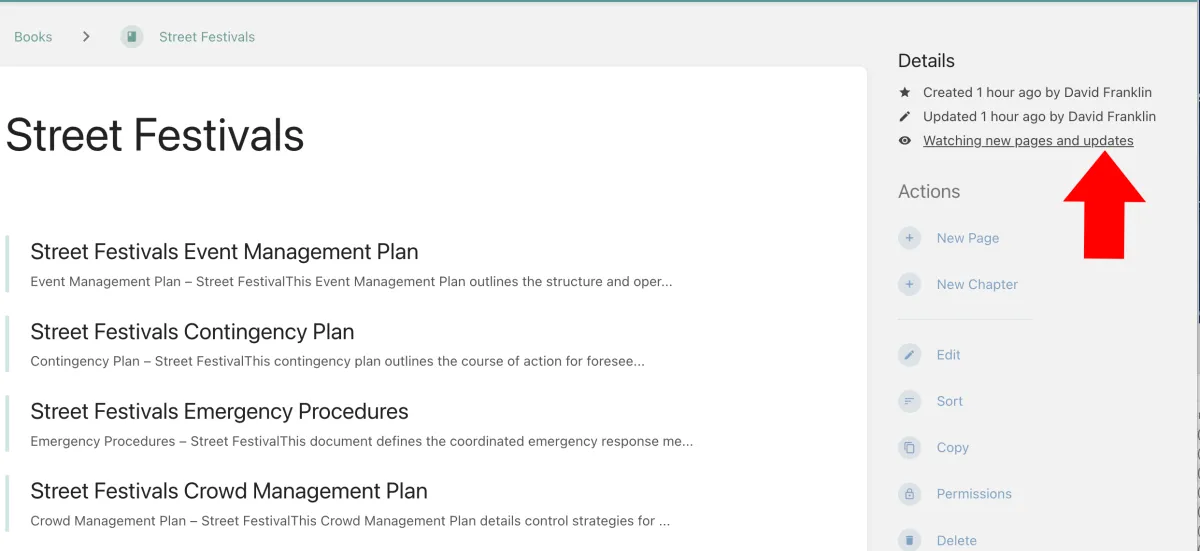
in the details section which is in the top right. A dropdown box appears and you can select what notifications you wish to see.
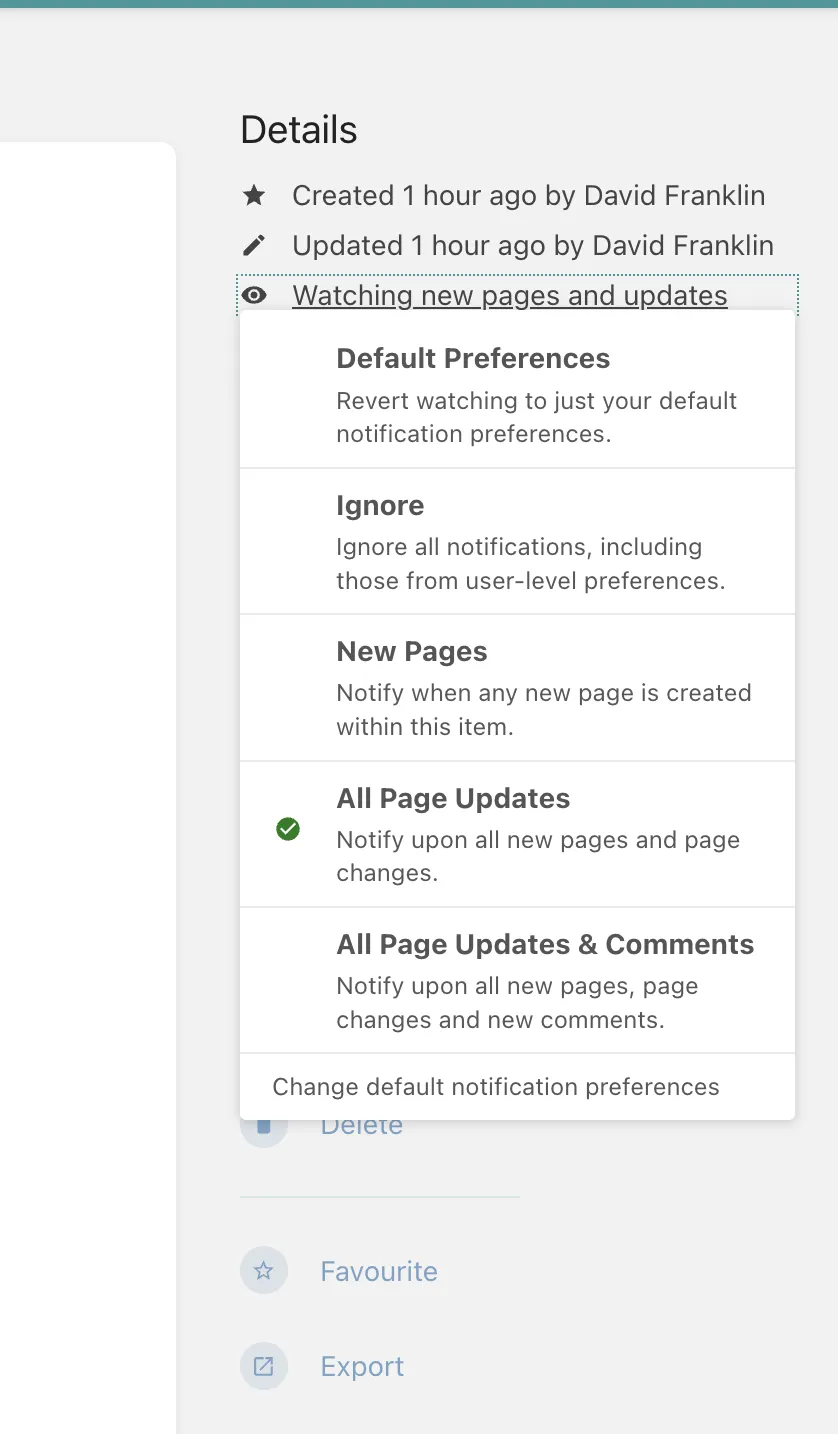
Tip: Event managers might want to see all changes made to the book and pages, but a steward might only need to see changes to the contingency or emergency plan so just ask them to watch that page, if you will send live alerts then ask them to watch comments too.
Assistance Hours
Mon – Fri 8-6
Sat - Sun 9-5
Conect Ltd 483 Green Lanes, London, N13 4BS