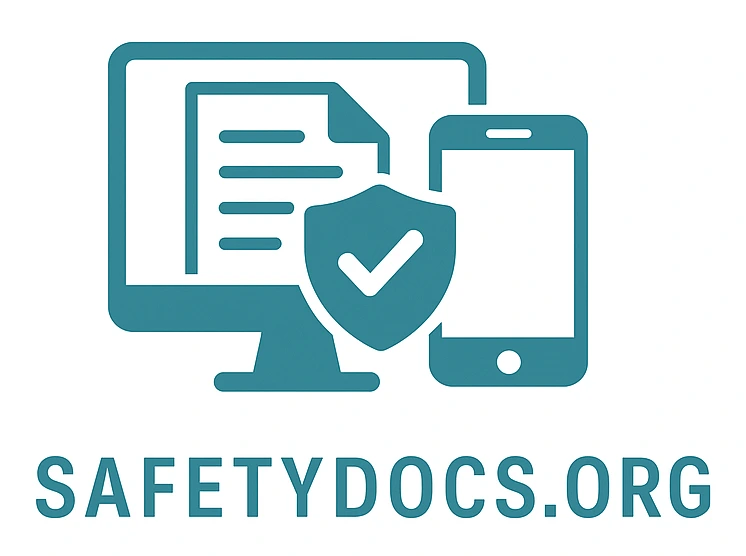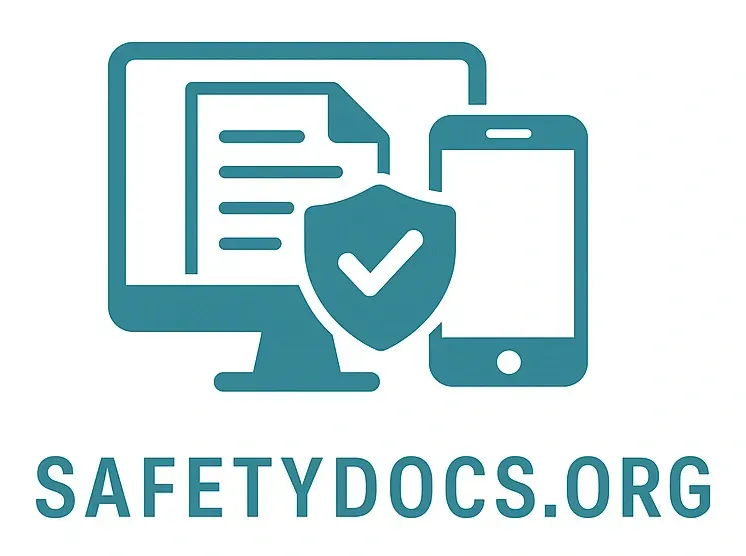Organising Your Safety Documents
Organising Your Safety Documents
As your event plans grow, so does your documentation. At Safetydocs.org, we’ve designed an intuitive structure based on books and bookshelves — making it easy to stay organised as your content evolves. You can reorganise your documents at any time using two simple methods:
Move individual pages or chapters
Sort Entire Books
Moving Individual Pages or Chapters
You can move a page or chapter into a new location using the “Move” action.
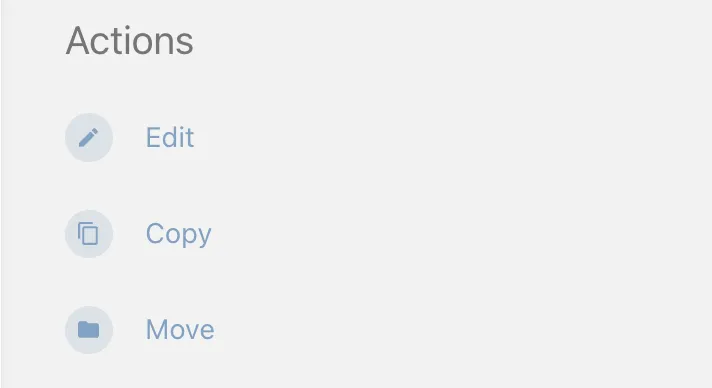
Open the page or chapter you want to move.
Select ‘Move’ from the actions list.
Use the search bar to find your new destination book or chapter.
Confirm the move.
If you're moving a chapter, all of its pages will move with it, and related activity will be shown under the new parent book. This makes it easy to restructure documents as your event plans change or expand.
Sorting Books
Our drag-and-drop interface makes reordering your safety documents quick and visual.
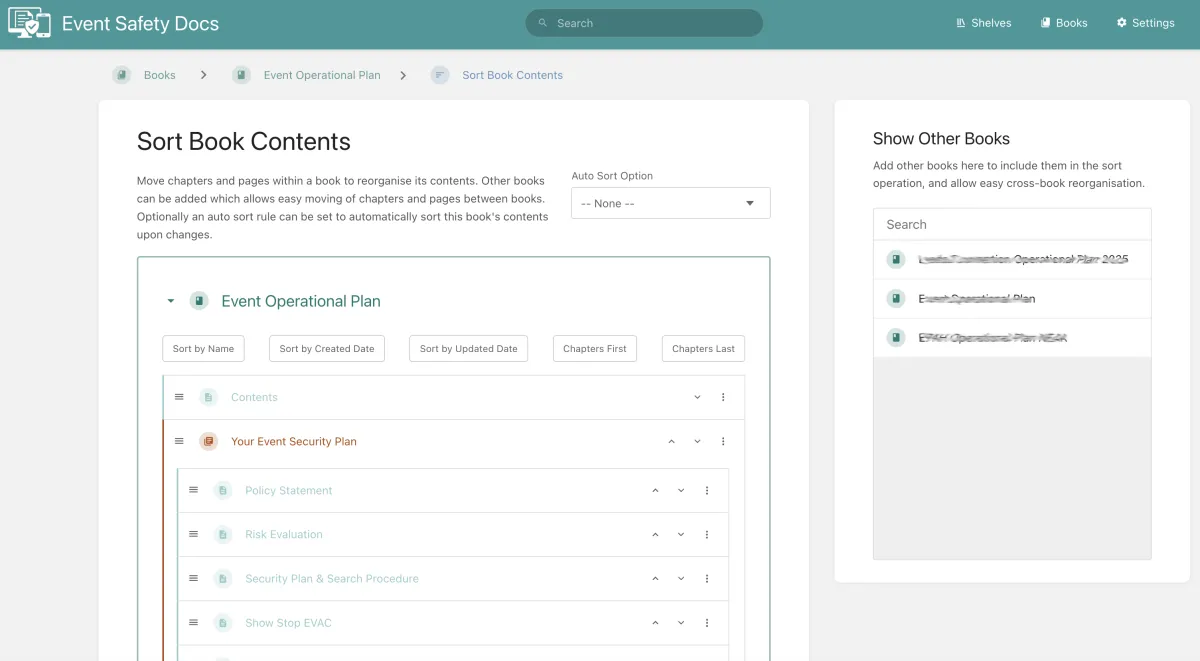
Open any book and select ‘Sort’ from the actions menu.
You can add additional books into the interface for cross-book sorting.
Drag and drop pages and chapters into the desired order — even across different books.
Click ‘Save’ to apply changes.
This is ideal when your event plans evolve and need quick reorganisation — for example, separating general procedures from location-specific plans.
Automated Sorting (Sort Rules)
For admins, Sort Rules allow you to apply automatic sorting logic to your books.
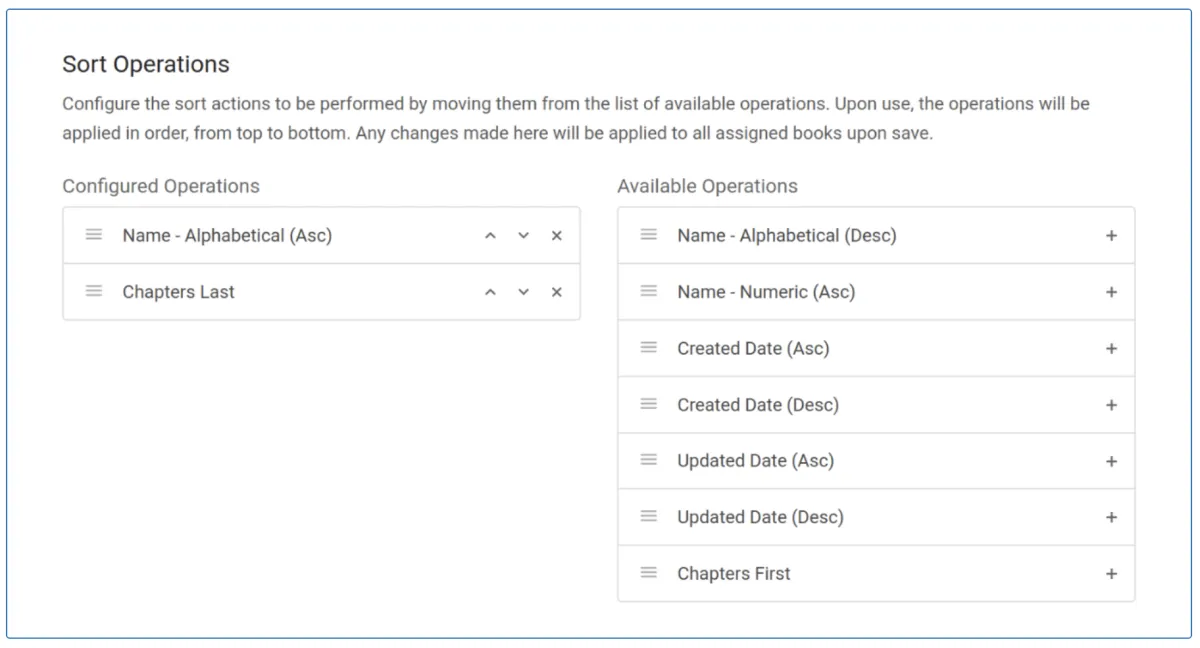
Sort rules can be based on:
Alphabetical name (A–Z)
Numeric ordering (e.g. 1.0, 2.0).
Creation or update date
Chapter-first or chapter-last positioning
Admins can assign sort rules globally or per book, ensuring consistent structure across your event documentation — even as it grows.
Permissions for Sorting
Moving or sorting content respects your organisation's permission settings. To move a page or chapter, users need:
Edit rights on the item and its current book
Create rights in the destination book/chapter
Delete rights in the original location
This ensures documents are only moved by authorised users, maintaining document integrity and access control at all times.
Books & Bookshelves
Bookshelves help you group related books together — for example, grouping all documentation related to a specific venue or event type.
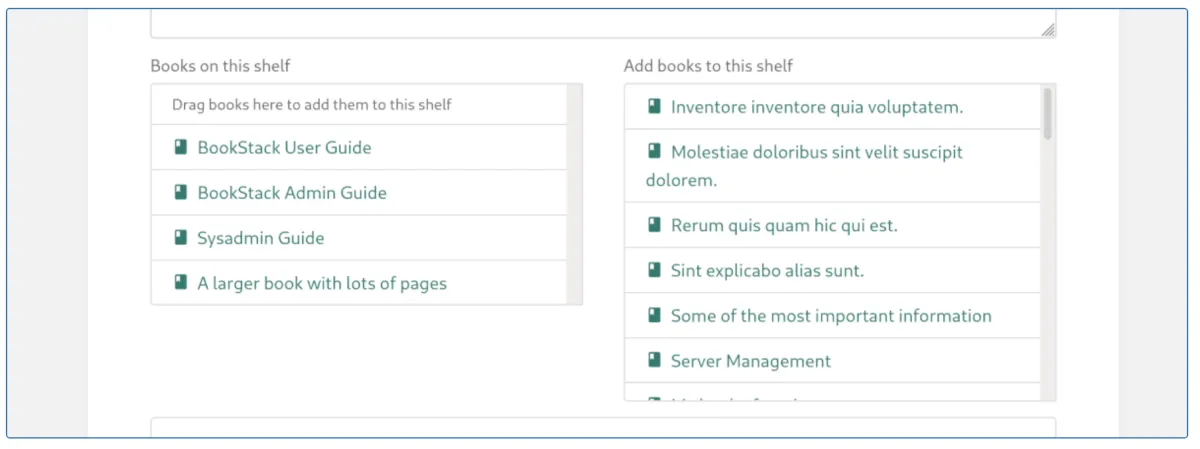
A bookshelf can contain multiple books
A book can appear on multiple bookshelves
To add a book to a shelf:
Open the desired bookshelf
Click ‘Edit’
Use the selection list to add or drag books into the shelf
Click ‘Save Shelf’
You can also control the order of books within each shelf using drag-and-drop.
Removing a book from a shelf is just as easy — deselect or drag it out, then save your changes. Since books can appear on more than one shelf, organising your documents is flexible and tailored to how your team works.
Assistance Hours
Mon – Fri 8-6
Sat - Sun 9-5
Conect Ltd 483 Green Lanes, London, N13 4BS